How to Use Your Digital Planner in Goodnotes 6: A Comprehensive Guide
- Julia Maslava

- Nov 18, 2024
- 7 min read
Updated: Nov 10, 2025
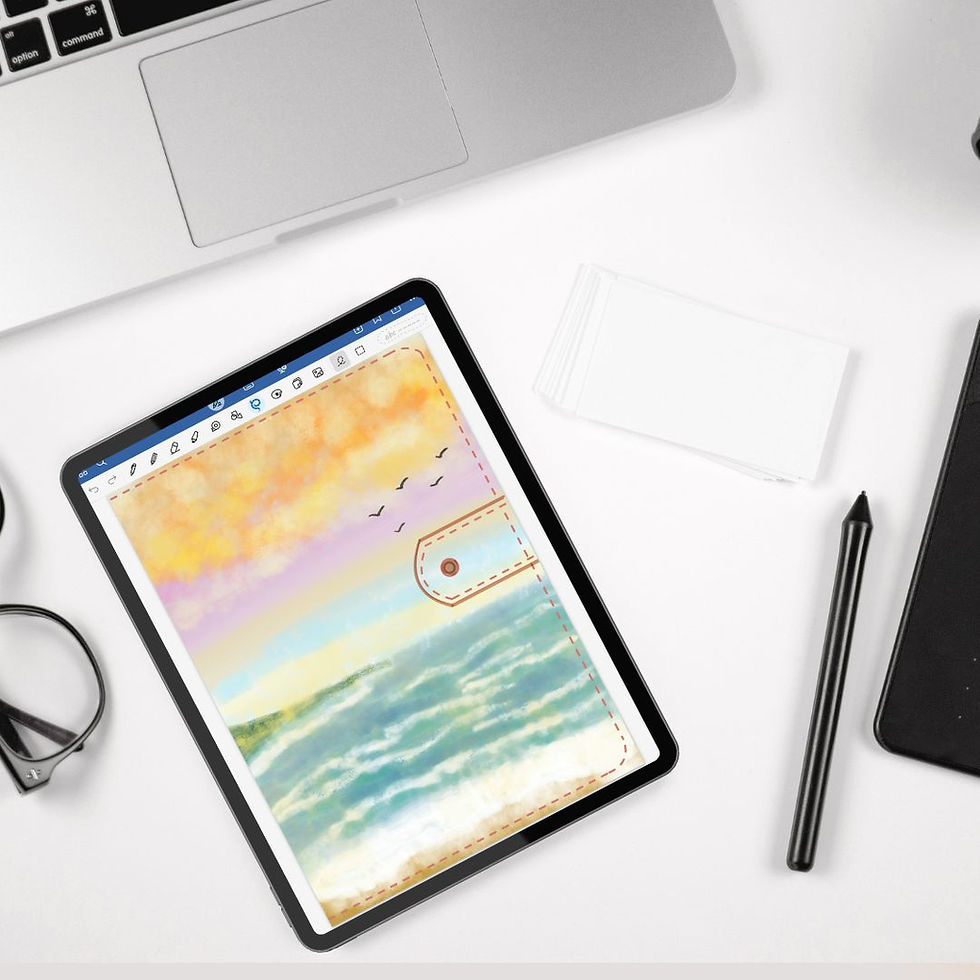
Plan with clarity, calm, and creativity
Switching to Goodnotes 6 is a beautiful step toward mindful productivity. Whether you’re completely new to digital planning or upgrading from a previous version, this guide will help you set up your planner with ease — and use it to bring more flow, focus, and balance into your everyday life.
I’ll walk you through every step using examples from the planners I designed at JM DigitalArtPlanners, all fully tested and optimized for Goodnotes 6. Together, we’ll explore how to create routines that feel peaceful and productive — without the overwhelm.
Why Goodnotes 6 Is Perfect for Digital Planning
Goodnotes 6 is one of the most popular apps for digital planners due to its user-friendly interface, advanced features, and the ability to make notes feel just like writing on paper. Goodnotes 6 combines structure and creativity with endless customisation.
If you love journaling, goal-setting, or visual planning, it’s one of the best platforms available. Its clean interface, improved navigation, and powerful features make it ideal for your digital planner, habit tracker, or wellness journal.
With Goodnotes 6, you get:
Hyperlinked Navigation: Easily click through different sections of your planner.
Enhanced Pen & Tool Options: Choose from a variety of pen styles and colors.
Multi-Note Support: Open multiple documents or pages simultaneously.
Shape Tool & Stickers: Draw perfect shapes, and use digital stickers to personalize your pages.
Smooth writing experience that feels like pen on paper
Customizable organization with folders, tags, and quick access
Syncing and backup to keep your planner safe and accessible anywhere
Pro Tip: For the best experience, use a planner created specifically for Goodnotes 6 (like mine at JM DigitalArtPlanners), ensuring all hyperlinks and layouts work perfectly.
Step 1: Import Your Digital Planner into Goodnotes 6
Let’s begin with setup — it only takes a minute. The first step to using your digital planner is importing it into Goodnotes 6. Here’s how:
Download your digital planner file: You’ll receive a PDF file once you purchase or download it. Save it to your iPad or cloud storage (like iCloud or Dropbox).
Open Goodnotes 6: Launch the app and navigate to the homepage.
Import Your Planner:

Tap the “+ New” icon.
Select "Import" and choose your planner file from your device’s storage.
Your digital planner will open as a new document.
Once the file opens, make sure hyperlinks are active. You can test them by tapping on tabs or buttons.
Note: If hyperlinks don’t work immediately, tap the pen icon (top right) to switch from writing mode to reading mode — Goodnotes disables links while writing. Look the image below to see how to do that:

Pro Tip: To keep your planner organised, create a folder in Goodnotes 6 specifically for your digital planners, and save it there.
Step 2: Explore the Layout and Navigation
Your digital planner will have hyperlinked tabs and sections that take you instantly to:
Monthly, weekly, and daily pages
Goals and reflections
Wellness, finances, or self-care sections
Notes, lists, and trackers
Check this short video to see how to navigate Goodnotes:
Spend a few minutes familiarizing yourself with the layout. Notice how everything connects — it’s designed to help you see your life as a calm, cohesive whole rather than scattered to-do lists.
Here’s how else you can use hyperlinked tabs:
Swipe Between Pages: Swipe left or right to flip through the pages.
Use the Document Outline: Tap the three dots at the top right corner and select “Outline” to see a full list of pages and quickly jump to a specific section.
Pro Tip: Bookmark your favorite sections for quick access — like “Weekly Overview” or “Mood Tracker.”
Step 3: Customize Your Planner
Now for the fun part — making your planner truly yours. Goodnotes 6 allows you to customize your planner to suit your style and preferences:
Add stickers and icons: Import PNG stickers to highlight priorities or brighten up your pages. Tap the “Image” icon and place the sticker wherever you want.
Insert images: Add photos, screenshots, or moodboards to inspire your goals.
Duplicate templates: Reuse your favorite layouts as many times as you wish.
Change Backgrounds: You can add or change backgrounds to give your pages a unique look.
Create Custom Sections: Duplicate blank pages and add them anywhere in your planner to create new sections, such as project notes, brainstorming pages, or extra habit trackers.
Pro Tip: Use the lasso tool to copy, paste, and move handwritten notes or stickers around your page.
If you’re using my All-in-One Life Planner, you can mix productivity and wellness tools effortlessly — planning tasks, tracking habits, and reflecting on gratitude, all within one cohesive space.
Explore next: Top Digital Planning Apps for 2026: A Comparison Guide
Step 4: Adding Notes and Text
One of the best features of Goodnotes 6 is its ability to let you write, type, and highlight text seamlessly.
Pen Tool: Choose from different pen styles and adjust the size and color. This tool is great for handwritten notes, doodles, and drawings.
Text Tool: Tap on the text icon, select your preferred font style and size, and type directly onto the planner.
Highlighter Tool: Use this to emphasize important notes or tasks. You can even change the opacity for a more subtle look.

Pro Tip: Make use of the Quick Notes feature to jot down ideas instantly without switching between apps.
Step 5: Using Templates in Your Digital Planner
Your digital planner includes a variety of templates to make your planning process efficient and tailored to your needs:
Weight Tracker: Monitor your weight loss journey by logging your progress. Access the tracker via the health or wellness section of your planner.
Daily Food Journal: Track meals, calories, hydration, workouts, and more. This is especially useful for those on a weight management journey.
Meal Planner: Plan your meals for the week and create grocery lists. Access it from the meal planning section.
Pro Tip: Duplicate, rearrange, move, delete, clear to reuse these templates as needed. For example, if you want a new food journal every week, simply duplicate the template to start fresh.
Step 6: Create a Mindful Planning Routine
Goodnotes 6 makes it easy to build calm structure into your days. Try this gentle flow to stay consistent without feeling pressured:
Morning:
☀️ Open your planner with your morning drink
🪞 Set one gentle intention or priority for the day
Midday:
🌿 Review progress and write a short gratitude or reflection
☕ Take a mindful break before your next focus session
Evening:
🌙 Review your checklist
💛 Write one thing you’re grateful for and one thing you’ll do differently tomorrow
Resource: Download the Free Mindful Habit Tracker — a companion to your planner that helps you stay consistent with ease.
Step 7: Syncing and Backing Up Your Planner
Keep your planner safe and accessible across all your devices by syncing it with iCloud or another cloud storage service:
1. Go to Goodnotes Settings: Tap the gear icon at the top right corner of the app.
2. Enable iCloud Sync: Toggle the iCloud Sync option on to back up your planner automatically.
Pro Tip: Regularly back up your planner to prevent data loss. You can also export your planner as a PDF to save a snapshot of your progress.
Because Goodnotes 6 syncs automatically, your planner stays safe across devices.
Here’s how to ensure your work is always backed up:
Turn on iCloud Sync under Settings → iCloud → Goodnotes.
Create a manual backup once a week via Settings → Backup Data.
Export your planner monthly to Dropbox or Google Drive as an extra copy.
Bonus Tips for Effective Digital Planning in Goodnotes 6
Use Split View: Open your planner alongside another app, such as a web browser or email, to easily transfer information.
Experiment with Pen Settings: Adjust the pen pressure sensitivity and colors to mimic your favorite pens and make writing more enjoyable.
Utilize Stickers and Inserts: Personalize your planner with digital stickers, washi tape, and additional inserts for a fun, customized look.
Common Issues & Quick Fixes
Even the best tools can have small hiccups. Here’s how to fix the most common Goodnotes 6 planner issues:
1️⃣ Hyperlinks not working:
Switch from pen mode to read mode. Links only work when you’re not writing.
2️⃣ Slow loading or lag:
Close unused tabs, and check storage space. Large sticker files can slow performance — try compressing them.
3️⃣ Planner won’t import:
Ensure the file is in PDF format, not ZIP. If it’s zipped, unzip it first using the Files app.
4️⃣ Handwriting not syncing:
Check iCloud connection. You can also export your notebook manually to ensure nothing gets lost.
For more advanced troubleshooting, visit the official Goodnotes Support Page.
A Planner That Grows with You
Using a digital planner in Goodnotes 6 can be a game-changer for your productivity, organization, and even wellness goals. With its powerful tools and features, you can easily navigate, personalize, and make the most out of your digital planner. Whether you're tracking your weight loss journey, organizing your daily tasks, or planning meals, Goodnotes 6 provides everything you need to stay on top of your goals.
Goodnotes 6 is more than just a tech upgrade — it’s a way to create a calm, intentional rhythm in your life. Every note, plan, and reflection becomes part of a larger picture: your journey toward mindful productivity and balance.
When you approach planning with care instead of pressure, your to-do list becomes a space of calm clarity — a digital home for your dreams and growth.
💛 Start your journey today:
Download your Free Wellness Kit or explore the Productivity Planner collection to bring more peace, focus, and purpose into your days.











Thank you for including gentle reminders about balance — your posts always make me feel calmer and more inspired to plan with intention